How To Delete Duplicate Files In Windows System – Win 7/8 And Xp
Few days back we were trying to free up space in Hard Disk Drive, At the time we were freeing up space we came across some files which were duplicate (copy of an existing file) leading to consumption of some space which could have been used for some other useful purpose but then there were around 100-150 files which were a duplicate of the original one. I tried deleting 3-4 copies and ended up. Later I came online checked for some tool, Finally I found a software to detect and delete duplicate files. So in this post we ‘ll be guiding you How to delete duplicate files.
Things you will require :-
- CCleaner Professional.
- Duplicate Files in Hard disk
Step 1 – Start CCleaner Professional Plus.
Step 2 – Navigate to tools

Step 3 – File Finder
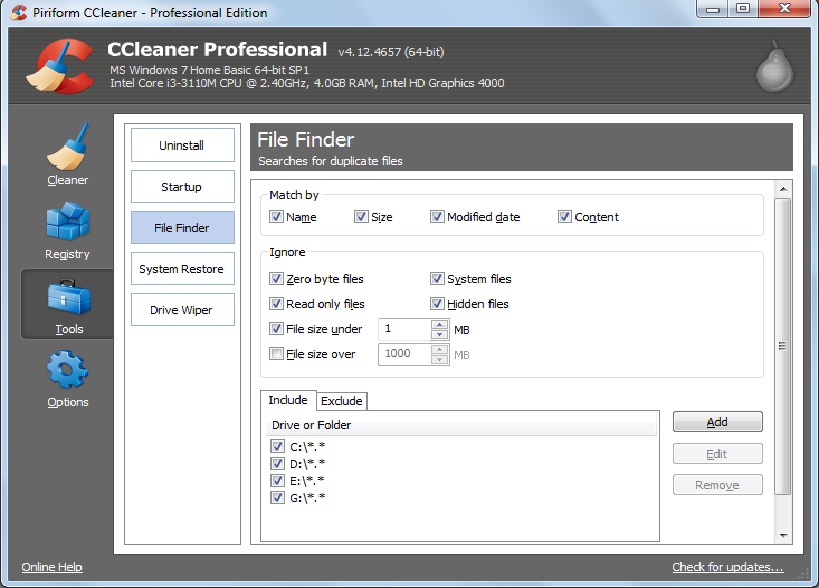
Step 4 – Select the Drive in which you want to search for the Duplicate Files, so that you can get the files quicker, else it will search for the duplicate files in all the partitions.
Step 5 – Now let the CCleaner Professional Plus search for some duplicate files, before clicking on the Search option you can also modify the search as per the requirements after that the software will list out all the duplicate files it found, it won’t just find the duplicate file with same name, if you modify the search it will also find duplicate files with same content too.
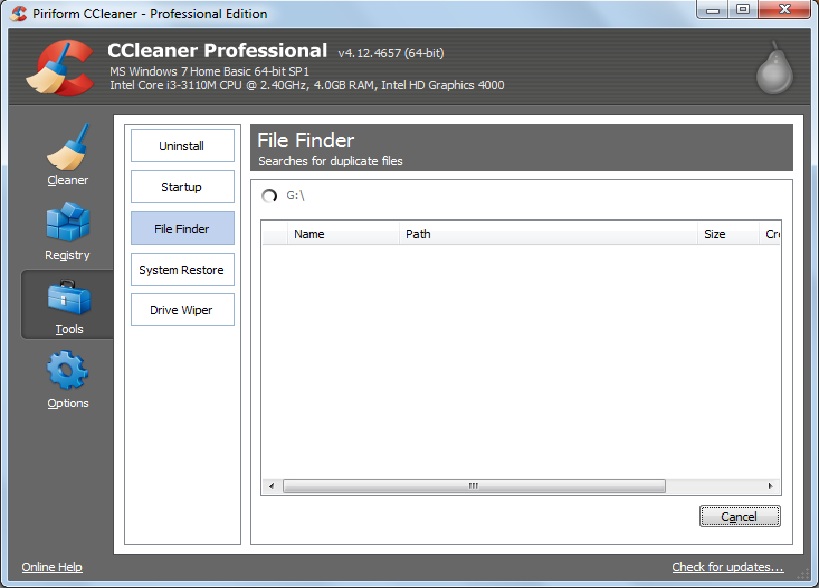
Step 6 – After the duplicate files are found, the CCleaner will display all the duplicate items in your System Hard Disk Drive. Now you either delete one by one by clicking delete every time, or you can Select the entire list of data, and hit enter button.
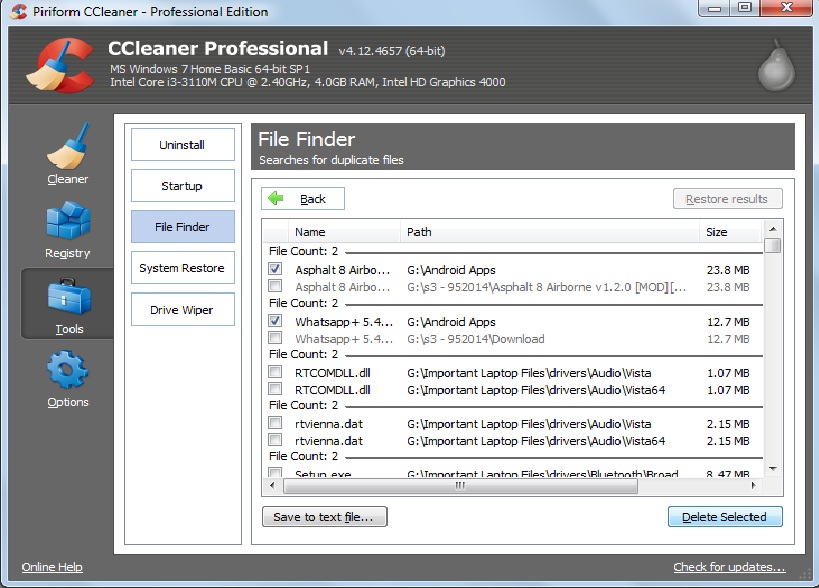
This is the most reliable method to find out, the duplicate files in your System and delete the duplicate file instantly as soon as you find the duplicate data as shown in the above figure.

